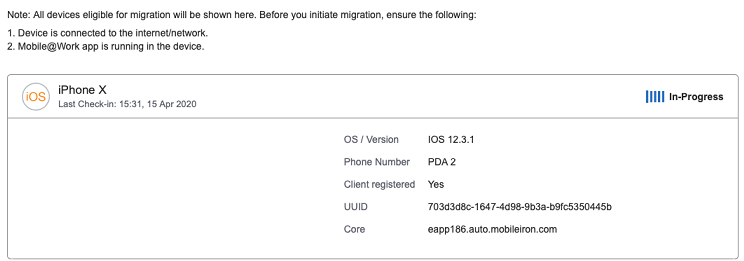Using the Device Migration Portal
As a device user, you can use the Device Migration Portal to migrate your devices. Users will get a notification with the link to Device Migration Portal if the administrator provides it in the notification message. It is accessible for only migration-enabled tenant users.
Prerequisites:
- Devices are connected to the Internet/network.
- Mobile@Work app is running on the devices.
- The administrator enables the device for migration from the Migration Portal > Working with Labels page. The Migrate button is displayed for the Device User on the Device Migration Portal.
- The administrator enabled a device by selecting the Device User.
As a device user, you can log in to the Device Migration Portal and begin the migration.
Procedure
- Access the Device Migration Portal using the following URL:
https://<migration-portal-URL>/user/
You can use the following URL to access your Migration Portal:
Cluster
Current Migration Portal URL
Future Migration Portal URL
Sandbox
https://sbmigration.mobileiron.com https://sbmigration-portal.mobileiron.com NA1
https://na1migration.mobileiron.com https://na1migration-portal.mobileiron.com NA2
https://na2migration.mobileiron.com https://na2migration-portal.mobileiron.com NA3
https://na3migration.mobileiron.com https://na3migration-portal.mobileiron.com EU1
https://eu1migration.mobileiron.com
https://eu1migration-portal.mobileiron.com AP1
https://ap1migration.mobileiron.com
https://ap1migration-portal.mobileiron.com AP2
https://ap2migration.mobileiron.com
https://ap2migration-portal.mobileiron.com After completing your device migration, prepare to shut down the core, and the last step will be to change the CNAME. This change will remain the same as earlier.
- Log in using your Ivanti Neurons for MDM credentials. The Device Migration Portal displays the associated devices across all the EPMM instances that are linked with the Ivanti Neurons for MDM tenant for migration.
- Click the Refresh Status icon to display current devices and their status. If there are no devices, the portal displays No devices available.
- Click Migrate and click OK to confirm the device migration.
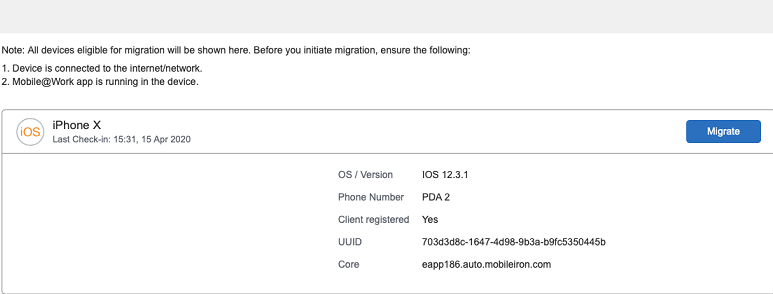
- If the device migration has already started, the device will show the current migration status as follows:
- In Progress
- Failed
- Migrated
The Force Retry and Retry Failed options are not available in the Device Migration Portal.